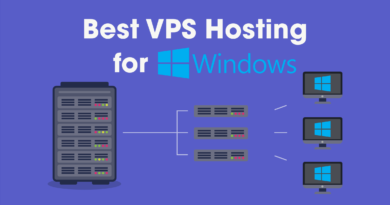How to Fix CPU Overheating On Windows PC?
Whether you are a gamer or a regular desktop user, the parts of your system are at risk of overheating if heat levels are not kept under control or properly maintained. Even though a PC’s parts are long-lasting, they nevertheless require proper maintenance because frequent overheating can harm them. These practical methods will help your computer perform more smoothly and silently for longer.
How to Keep Your Laptop or PC Cool
Here are a few tips for keeping your laptop or PC cool.
Put your PC in the proper location
Keeping your computer cool might be as easy as moving it to a different location.
Avoid placing your laptop or desktop computer next to a window that lets in direct sunlight or next to a heat vent.
Additionally, you should clear away any obstructions that impede airflow, allowing two to three inches of room on either side of the vents on your computer.
A flat, hard surface is ideal for laptop performance because it allows air to circulate beneath and around the device, naturally releasing heat.
Close the case for your system
Contrary to popular belief, an open casing actually restricts interior temperatures rather than assisting in their regulation.
Closing your case keeps your system cool and preserves the dependability of your components, just like when you put on the air conditioner and close your car’s windows.
Additionally, a closed case lessens dust and debris accumulation on the cooling fans, which over time may cause your fans to slow down or stop functioning entirely. Moreover, not only outer cleaning but also inner cleaning is important. Therefore, one should get rid of unwanted trash files to get the best performance from their device. However, in the mountain of files, one might not be able to filter out the unnecessary files. In that case, you should try the Best PC Cleanup Software, which will easily eliminate the junk in no time.
Fan maintenance
- Computer fan cleaning
Your fans, which are your first line of defense against temperature changes, can be severely damaged by dust and filth.
To keep these clear of debris, use canned air to get rid of any dust or dirt accumulation.
Turn off your computer, open the case, and clean the fans and vents. Typically, there are one or more on the front or rear of the case, one inside the power supply, and one on top of the CPU.
Additionally, avoid using vacuums for cleaning because the static they create frequently causes more harm than the heat!
- Changing the CPU fan
You should start by looking at your CPU as it’s one of the most delicate (and costly) parts of your computer.
Basic fans that are designed to cool your processor sufficiently to keep it operating are often preinstalled with most CPUs.
Investing in a better fan will assist in lowering CPU temps. However, remember that no matter how well-designed your CPU fan is, it can only cool to the minimum temperature in your case.
- Including a case fan
Your components will have more ventilation thanks to case fans. Installing two is recommended for high-performance computers: one to transport warm air out of the computer and another to move cool air in.
When installing case fans, ensure that the entry and outflow levels match. The disparity will produce negative air pressure and raise the risk of overheating if you place an 80mm fan in the front portion of the case and a 120mm fan in the rear portion.
Laptops can also be equipped with external cooling fans, or they can be kept cool by just placing them on a cool pad.
Get a water-cooling kit instead
High-end CPUs, gaming setups, and other demanding systems can occasionally be too much for even the fastest fans to handle.
Water cooling devices, which include laptop choices for portable gaming, cycle cold water in self-contained tubes to the CPU via a pump.
If you’re comfortable doing a technical installation, they’re reasonably priced and safe.
Adjust the settings on your laptop or PC
Try adjusting your computer’s performance settings, such as reducing the brightness and screen resolution, if overheating occurs when performing routine chores.
Performance will suffer as a result, so you’ll need to experiment to find the ideal balance for you.
Maintain software updates
Updating your operating system and software to the most recent versions is another economical method of handling overheating problems.
By fixing bugs and inefficiencies, updates will lessen the strain on your hardware and make your computer run faster.
Turn off your computer
Your PC will occasionally require a vacation. Turning off your computer until it is entirely cool is the simplest and most dependable method of cooling it down.
Everything should function flawlessly when you restart from a cold start.
However, it’s time to follow some of the aforementioned instructions or consider switching to a computer that can meet your needs if the overheating problem reappears!
Conclusion
So the next time you encounter overheating, try the above-mentioned methods to keep your system cool and enjoy a smooth experience.